On last November, Google Labs released cool feature, called “Green robot icon”. If enabled, it turns the bubbles next to your chat buddies in Google Talk, into cute android robots, for buddies connected via android device. It might not be the best thing for android users’ privacy, but other than that I think it’s pretty cool, and I want this icon too!
 The only problem, I don’t own android enabled phone, and even if I did, I want that icon appearing even when I’m not connected through it. You might find it really unnecessary, specially because “green robot” feature is disabled by default and considering all the trouble I went through, but it’s really not about the icon. The icon is nice benefit but it’s about the challenge, the educational experience and the adventure. Sometimes I challenge myself with that kind of things, just to prove it’s doable and I can do it. Before I began, I had no idea how long would it take, whether it’s possible or not and if I have the necessary tools/knowledge, but that’s part of the idea, study new things along the adventure.
The only problem, I don’t own android enabled phone, and even if I did, I want that icon appearing even when I’m not connected through it. You might find it really unnecessary, specially because “green robot” feature is disabled by default and considering all the trouble I went through, but it’s really not about the icon. The icon is nice benefit but it’s about the challenge, the educational experience and the adventure. Sometimes I challenge myself with that kind of things, just to prove it’s doable and I can do it. Before I began, I had no idea how long would it take, whether it’s possible or not and if I have the necessary tools/knowledge, but that’s part of the idea, study new things along the adventure.
Where do we start ? we need to be able to determine success, meaning sign-in to gmail as one of our chat buddies, enable green robot feature and check if we appear as cute android. It’s somewhat problematic to sign in with two different accounts using the same browser. There are many workarounds, like simply using different browsers, or different computers (could be virtual as well). I used another computer, making my testing environment as neutral as possible.
In order to win our green robot, we must make Google Talk believe we are connected through android, and for that purpose we need to understand how it identifies android users. Having no prior knowledge of how android users connect to Google Talk, I made an educated guess based on my knowledge of how websites identify clients: according to the browser. The HTTP defines, among the rest, how web browser identifies itself to web server. It’s done via HTTP header called “user-agent”. You can check your own user agent here. It’s very common for websites to serve device dependent content based on user-agent, for example, if you browse this blog from iphone, the same page would appear differently, optimized to iphone.
After setting up test environment, we need to change our browser user-agent string to android’s user-agent string. In Firefox, it can be achieved with add-on called User Agent Switcher. All we need to do is to enter android’s user-agent string (can easily be found on google) and browse to gmail -> talk. Not surprisingly, I got mobile web version of Google Talk (“talk gadget”) and I was able to chat but it didn’t change my icon.
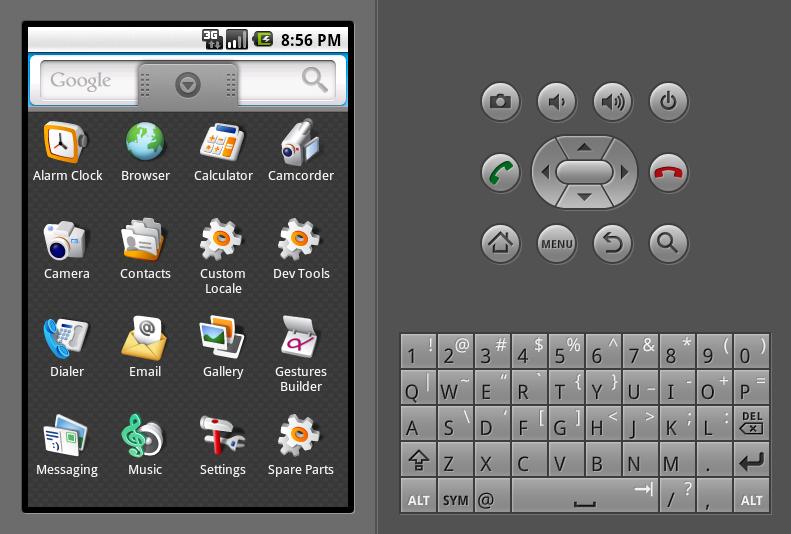 So, my educated guess wasn’t good. Google Talk doesn’t identify android users by user-agent string, at least not alone. What’s next ? Observation. If only we had android phone and a way to observe what’s going inside, we could solve this… is it the end of our little adventure ? not quite yet. You see, Google is awesome. They made android emulator for developers, and it even works on Linux out of the box. It’s time to get the emulator (Android SDK), and start getting dirty.
So, my educated guess wasn’t good. Google Talk doesn’t identify android users by user-agent string, at least not alone. What’s next ? Observation. If only we had android phone and a way to observe what’s going inside, we could solve this… is it the end of our little adventure ? not quite yet. You see, Google is awesome. They made android emulator for developers, and it even works on Linux out of the box. It’s time to get the emulator (Android SDK), and start getting dirty.
After some playing, I figured out how to work with it and I started the emulation. It takes a minute or two until it’s fully loaded. The first time I got it working I was thinking “this android looks pretty cool” but I soon found out that looking cool alone won’t get me anywhere. Using android’s browser didn’t change the icon, and I had no Google Talk application installed. So I made a little research. We can install android apps (.apk files) with “adb” command that comes with the SDK, and it seems that we need to get “gtalkservice.apk” and “Talk.apk”. I couldn’t find download links to those files but I found a download link to HTC’s android system image file, and supposedly it comes with these apps. So I downloaded it, and examined the file.
“VMS Alpha executable” announced the “file” command I ran. What?! I expected it to be either FAT/EXT/ISO9660 or DOS image variant. I tried to mount the file but as you probably guessed, it failed: “you must specify the filesystem type”. Yes, if only I knew… I googled a little more and found that it’s Cramfs. I tried using “fusecram” to mount the image file but it didn’t work either. So I read a little more and find out that it’s actually not Cramfs, but YAFFS2. I don’t know what about you, but it’s way too many filesystems I’ve never heard about for one day. Anyway, in order to support YAFFS mounting, it seemed that I must recompile my kernel, and I wasn’t really in the mood so I found another utility called unyaffs, that can extract files from YAFFS images. Using unyaffs, I finally got “gtalkservice.apk” and “Talk.apk”. When I tried to install them, I got this error: “Failure [INSTALL_FAILED_MISSING_SHARED_LIBRARY]”. This message led me to dead end (google-wise).
My next thought was resolving the missing library failure by copying the library from extracted files to the emulator, and then I realized, I already got a system image file with everything I need installed! All I need to do is to boot the emulator with this system image instead of it’s default development system image. So I did and it worked (almost) out of the box. I only had to add “GSM modem support” to enable networking. So mission accomplished. I managed to connect to Google Talk from within the emulator and my icon changed to cute green robot.
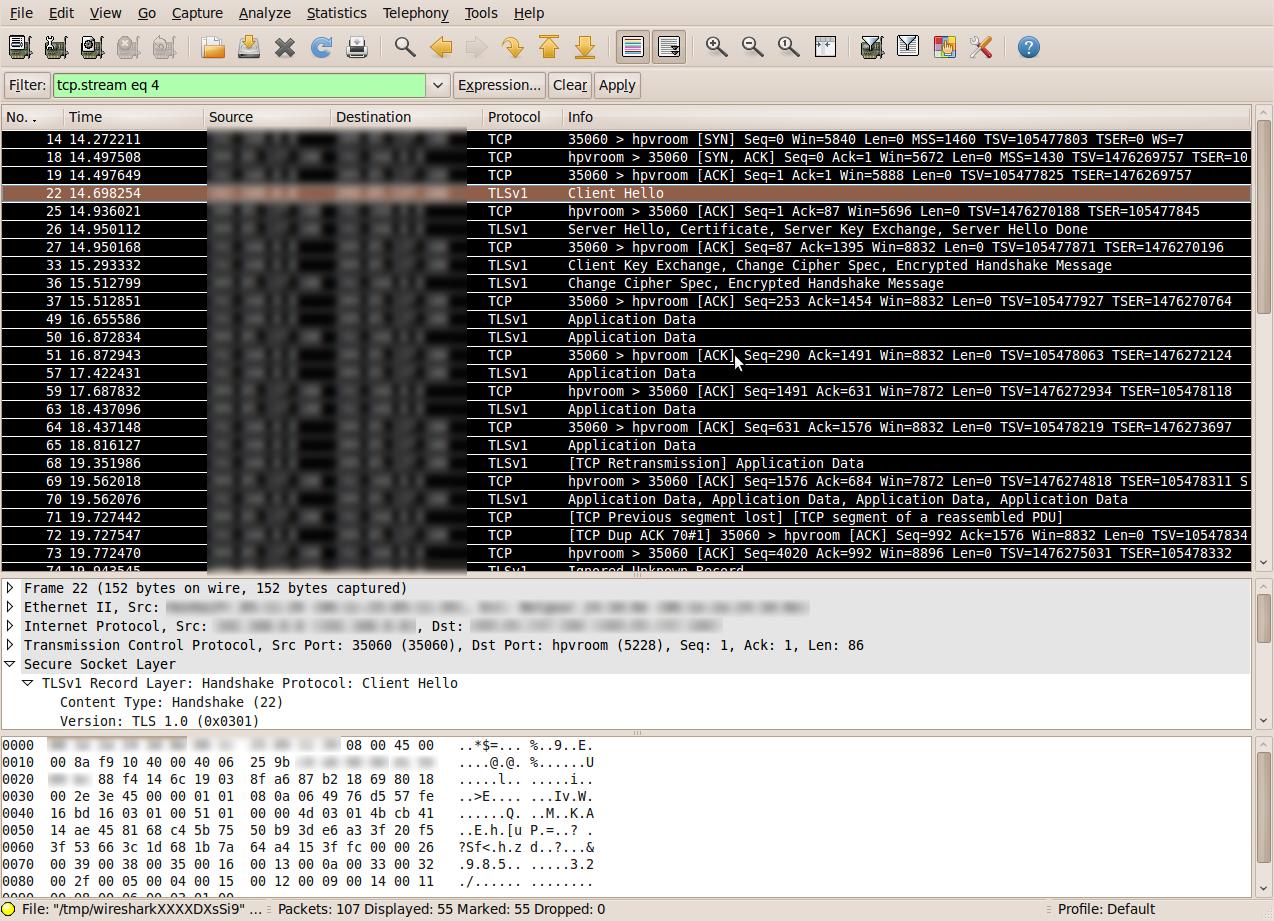 But honestly, that’s not how I wanted it. It’s not very different from having an android device and just using it with Google Talk. I want to understand what is it exactly that identifies it as android platform. So I turned to my old friend wireshark (ethereal) to snoop around the network. Here are my conclusions: the “google talk” app first queries the DNS for “mtalk.google.com”. After it gets respond, it establishes TLS (SSL) connection on destination port 5228. Since it’s non-standard port for SSL, wireshark didn’t automatically decoded the messages correctly, but once I chose “Analyze -> Decode As… -> SSL” I could clearly see the protocol in action. Unfortunately, the protocol purpose is to encrypt application data, meaning, I couldn’t see the data in the messages, I could only see messages, with data I can’t understand.
But honestly, that’s not how I wanted it. It’s not very different from having an android device and just using it with Google Talk. I want to understand what is it exactly that identifies it as android platform. So I turned to my old friend wireshark (ethereal) to snoop around the network. Here are my conclusions: the “google talk” app first queries the DNS for “mtalk.google.com”. After it gets respond, it establishes TLS (SSL) connection on destination port 5228. Since it’s non-standard port for SSL, wireshark didn’t automatically decoded the messages correctly, but once I chose “Analyze -> Decode As… -> SSL” I could clearly see the protocol in action. Unfortunately, the protocol purpose is to encrypt application data, meaning, I couldn’t see the data in the messages, I could only see messages, with data I can’t understand.
I was actually quite impressed. It takes relatively a lot of computing resources (=money) on behalf of Google to establish secure connection for each user that signs into chat. It serves only one purpose: protecting user’s privacy, and lets not forget it’s a non-paid service. Way to go Google!
At this point, some people would have stopped. I didn’t. I knew there must be a way in, and if it exists I can find it. Did I succeed ? read on part 2.
3 responses to “Faking the Green Robot – Part 1”
You are way too bored.
But we like it that way 🙂
[…] application on (emulated) android mobile, connected to my home LAN. As I wrote in “Faking the Green Robot – Part 1“, it establishes connection to mtalk.google.com, port […]
[…] – Part 2 May 1, 2010 Leave a comment Go to comments It has been long time since Part 1, but I’ve been busy with other stuff. In the previous part, I started analyzing how […]